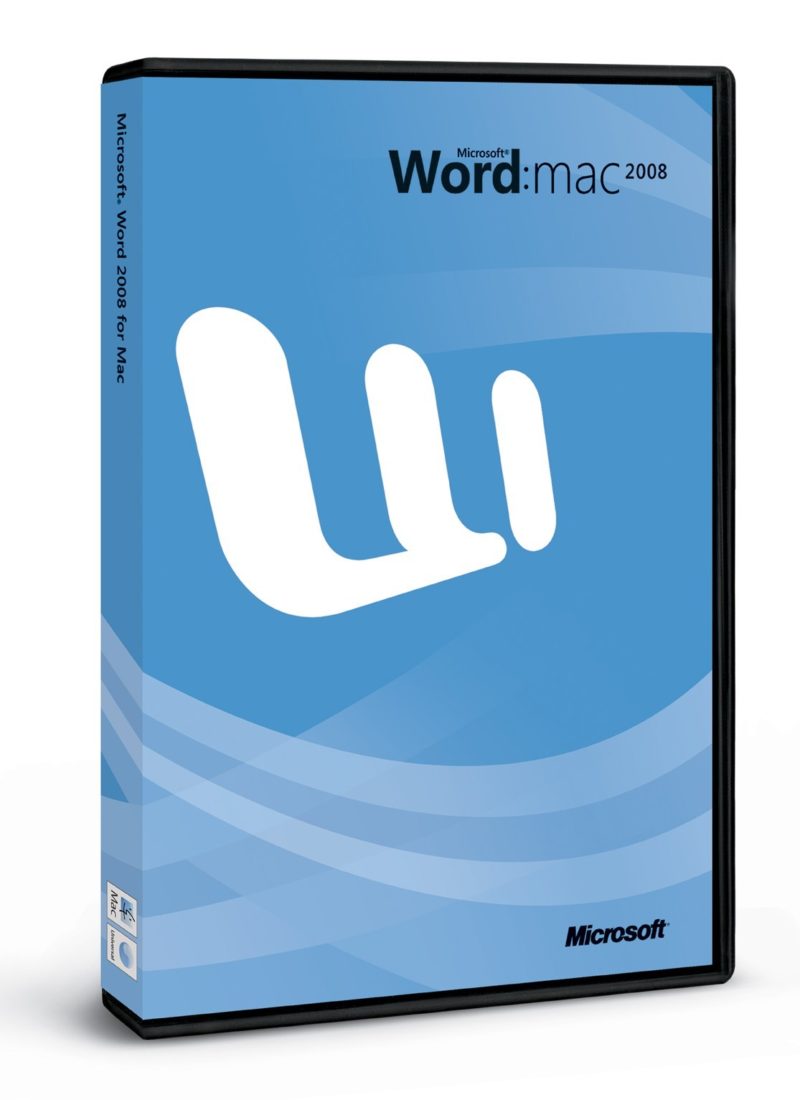So. I’m frequently called by people who have lost documents in Microsoft Word. They’ve been working on something important but hadn’t got round to saving it and BOOM it’s gone.
Prevention is always the cure in these situations. If they had saved the document when they created and then saved it whilst working on it, they could always revert back to the most recent copy.
Sometimes if this has happened more than once I can’t help but tut to myself that some people never learn. So it was with a great deal of surprise I found myself in the same situation last week.
I had been working for hours on a new Social Media Strategy for a client of mine and low and behold Word crashed and I realised to my horror that I hadn’t saved it. Not once.
I cautiously relaunched word and it auto-recovered the two other documents I had been working on for the same meeting but not the 5,000 word strategy document. I felt very stupid.
So rather than just give up and start again (it was 2 o’clock in the morning and I had to leave for my meeting at 8 o’clock) I switched to google.
Now I was pretty sure that if Word had recovered two out of three documents then it had surely recovered the third, but where to find it?
The Microsoft help page was useless. I looked at numerous other pages, but it was this page from Indiana University that put me on the right track.
So for Microsoft Office 2008 for Mac you can find all your recovered documents by going to:
user – Documents – Microsoft User Data – Office 2008 Autorecovery
and if it’s saved, as mine fortunately was, then it’ll be in this folder with some innocuous name like ‘Autorecovery save of Document2’.
And remember to save your documents on creation! Prevention is better than cure. It’s a lesson I certainly try to keep to in the future.
I’m a small business consultant enabling small business owners to achieve sustainable growth, whilst working part-time at Tees Valley Arts. For more about me personally see peterneal.co.uk