When setting up a new system as well as setting up a standard email program such as Apple Mail or Thunderbird I also setup a couple of other essential communication tools, mostly to help me keep in touch with the user, in this case Glyn, but also to maximise the number of methods by which that user can communicate with the world.
Which Email program?
To be honest since 10.3 I’ve used Apple’s Mail as my principal email client, prior to this I used Eudora and I have, to be honest, occasionally dabbled with other programs such as Microsoft Entourage; but the email client I generally recommend to switchers is Thunderbird.
The reason for this is because when I am brought into consult at a small firm I generally find them running un-patched versions of Outlook Express, which is in my experience is the easiest and quickest root to viral infection in the Windows world, in these situations I replace it with Thunderbird, which being free adds no additional cost burden. So when we come to switching it seems best to go with Thunderbird to minimise the amount of adjustment the user requires.
However, as Apple has improved Mail, or more importantly improved it’s integration with the Address Book and iCal adding great usability functions like data detectors, (essential time savers once a user becomes more savvy) it has become an increasingly attractive client. Thunderbird 2 still uses its own address book rather than the system wide one offered by Apple, and although version 3 now offers integration it feels like it has been in beta forever.
The ability to sync Apple’s integrated address book with google mail accounts (including google apps accounts) in Snow Leopard has proved to be a great additional benefit for small businesses, especially as you can hack this to provide a locally available address book to all users in a company by using a single master default email such as info@foo.com to sync addresses to, which is great for small businesses. (if you’re running 10.5 this tutorial will show you how to hack this feature to make it available for you).
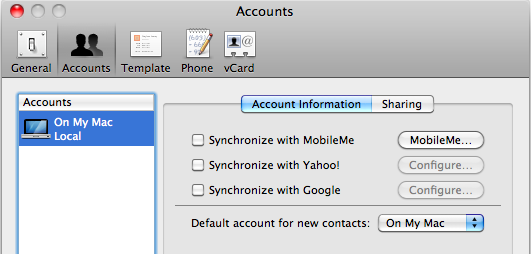
So after a quick discussion with Glyn as to these pros and cons we decided to setup his email with the Apple Mail program, which ran smoothly, although I think it is a shame that you can’t select the type of mail service you are connecting to when you enter the initial details as this would cut down the setup time significantly whilst you wait for it to determine if there is a mail server present at the address you have given. It would also be great if you could tell Mail that it was a google apps account so it would pre-fill the imap and smtp details for you (come on Apple should be easy enough to do!).
Other tools communication tools…
It is really important for a small business to be reachable by as many methods as possible, as we have moved into an era of increased connectivity it is important that they adapt to this so that they can reach the broadest possible audience.
The first tool I always start with is Skype. Although I tend to use this less and less since the advent of Google Talk, I still find that many of my clients use the program on a daily basis. As Slingsby Interiors didn’t already have a skype account, Glyn and I downloaded the latest client and within minutes had managed to bag slingsbyinteriors as a name, surprisingly easy to do for most small businesses.
Then we moved on to setting up Google Talk, for which I always use a great little open source program called Adium, which is compatible with just about every protocol you can imagine from: AIM, MSN, Jabber to Yahoo to name just a few, meaning you only have to install the one program. As well as integrating with the built-in Address Book it offers tabbed browsing of conversations and all important growl notifications.
After a quick series guide around each of these programs, Glyn is up and running and ready to communicate with the world and more importantly after I installed skype on the PC in the 1st floor office he no longer has to run upstairs or use the intercom when he wants to ask Kay in accounts a quick question!
—
UPDATE –
Apparently you can bypass the automatic mail setup by holding down the option key after you’ve entered your email address and password, changing the button to continue and allowing you to continue as you normally would. For more see macosxhints.com
I’m a small business consultant enabling small business owners to achieve sustainable growth, whilst working part-time at Tees Valley Arts. For more about me personally see peterneal.co.uk