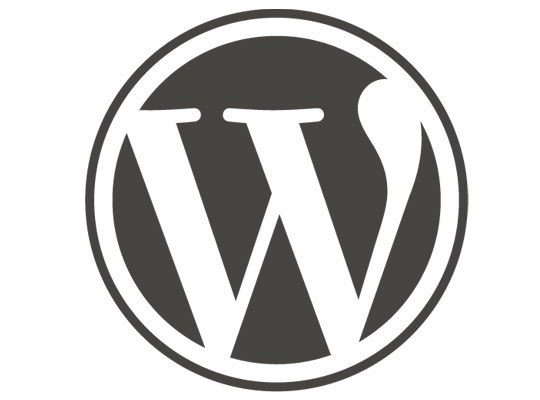
So as you’ve also probably noticed I’ve been spending a bit more time examining this blog and my own personal one, as well as trying to standardise the approach I recommend to customers and friends.
Blog (Posts Page)
When a reader arrives on your website looking to find something you’ve read they’re going to end up (hopefully) on your Blog (Posts Page) and here’s where you need to make some decisions about how things are going to look. And through the customising panel in wordpress you’re offered lots of choice.
Excerpts
The first thing I’d recommend is not to publish your blog entries in full on your Blog (Posts Page), even if you’re chosen to use numbered pages rather than the infinite scroll feature from Jetpack (hopefully your theme supports it), instead publish an excerpt – then people will be able to scroll through more content and be able to more quickly to find what they’re looking for. WordPress will even generate the excerpts for you. To make this change open the customizer and follow the route:
Layout > Blog (Posts Page) > Content > Tick “Generate excerpts automatically”
Author Information
I also tend to hide author information on the Blog (Posts Page). I find that all this adds is visual clutter and for most people who are the only author on their website the reader is likely to know (or assume) it’s you, you don’t need to tell them!
Featured Images
So I don’t use featured images very much, but I do use images, and my theme seems to be bright enough (unless it’s a wordpress default?) to select the first image if a featured image is not selected. Personally I think featured images (and the management for images in general and particularly for social media could be better handled) are best full-size at the beginning of my excerpt, particularly as I don’t use photos that work well as thumbnails. But you can choose here:
Layout > Blog (Posts Page) > Content > Featured Images
Where you’re offered the following options:
- Post header
- Thumbnail
- None
And whether or not you want to align them so a thumbnail could, for example, be on either the left or the right of your excerpt (not sure how it’d work in the centre…).
Conclusion
Whatever you decide when laying out this crucial page, what the customizer panel does it let you see live previews of the changes so you can fiddle and find a solution that looks right for you and then just press “Save” and it’s live. Fab.
I’m a small business consultant enabling small business owners to achieve sustainable growth, whilst working part-time at Tees Valley Arts. For more about me personally see peterneal.co.uk